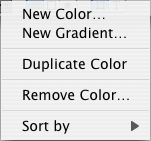Enhanced color functions
Click the action symbol at the bottom of the Color inspector to
call more functions which are described in detail below.
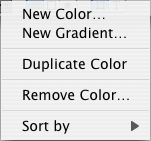
- New Color
-
When you choose this menu item, the color dialog opens where
you can define a new color. This menu item corresponds to a click on
the [+] button in the bottom left corner of the Color inspector.
- New Gradient
-
Use this menu item to create a new gradient. This menu item
corresponds to a click on the [+] button with the gradient symbol in
the bottom left corner of the Color inspector.
- Duplicate Color
-
This menu item copies the currently selected color and inserts
the copy of the color directly behind the selected color.
- Remove Color
-
Choosing this menu item, you can remove the currently selected
color. If it is used in the document, you will have to select a
replacement color. This menu item corresponds to a click on the
[–] button in the bottom left corner of the Color inspector.
- Sort by
-
You can move colors in the color list to a new position with
the mouse, but also sort them by various criteria with a single mouse
click. At the moment, iCalamus offers two options: Sort by color name
or by color value.
Copyright © invers Software & DSD.net (Home)
Last updated on June 13, 2015
 iCalamus > Reference > Inspectors > Color inspector
Index
iCalamus > Reference > Inspectors > Color inspector
Index