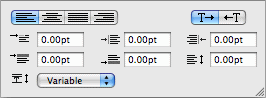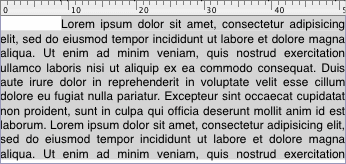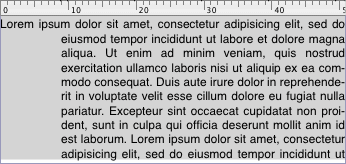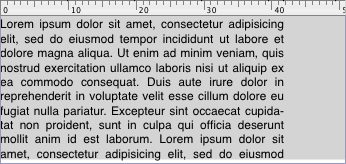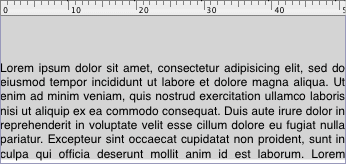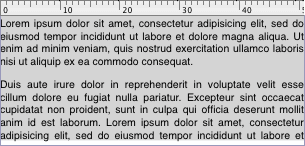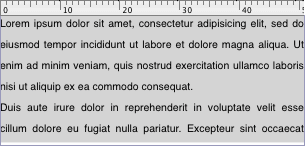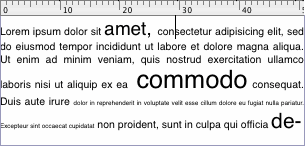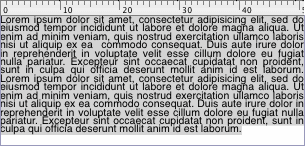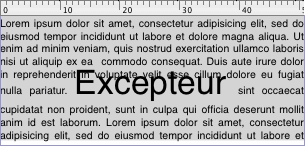Text formatting
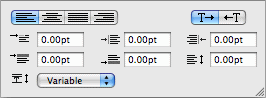
In this section you can define how the selected text will be
formatted. iCalamus offers a variety of parameters which can be used
independently or combined. They are described in detail here.
All of the settings which you can make here always refer to the
currently selected text. When you set parameters which have been
pre-defined by a text ruler or text style which is used by this text,
you will overwrite the those parameters for this text.
- Justification
-

Here you define if the text is to be formatted left justified,
centered, right justified or fully justified. You can also, e.g., use
a left justified ruler for the text, but also define a part of the
text as being right justified.
- First line left indent
-

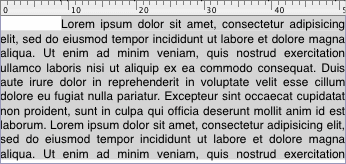
Here you define the left indent of the first line from the left text
frame border. If you are busy on, e.g., a classic book layout, and use
a line height of 9 pt in an optical line height of 12 pt, you can
easily create an esthetic paragraph start by entering the optical line
height (12 pt) as first line left indent.
- Left indent
-

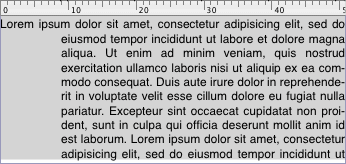
Here you can define the left indent of lines within a paragraph. This
indent is frequently used when you layout, e.g., bullet lists, and
want to format list items with more than one text line.
- Right indent
-

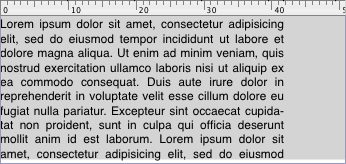
Here you can define the right indent of all text lines.
- Space before paragraph
-

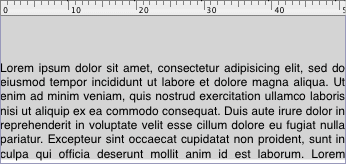
Here you can define an additional space which will be added on top of
each paragraph. This value will add to any
Space after paragraph
to give the total space from the previous
paragraph.
- Space after paragraph
-

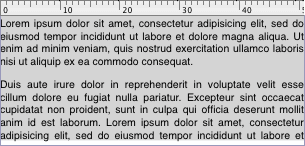
Here you define how much space will be added after a paragraph. If you
use text with a leading of 9 pt and add 18 pt space after paragraph,
the end of a paragraph will look like you have added an empty text
line. This value will add to any Space before paragraph
to give
the total space to the next paragraph.
- Space between lines
-

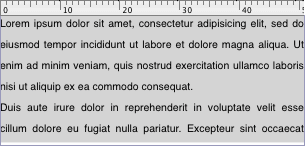
This value defines how much space will be inserted between text lines.
If you use text with a font size of 12 pt and add 2 pt space between
lines, the optical line height (leading) will be 14 pt.
- Leading
-
Here you can adjust leading with various options.
- Variable
-

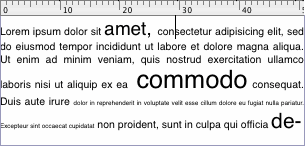
If you set leading as variable, the corresponding line heights will
refer to the largest font size used in a line.
- Exactly
-

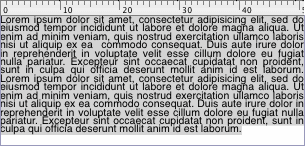
Here you define the exact leading in an additional parameter field. No
matter if characters use larger or smaller font sizes, they will be
formatted in line heights as defined here.
- At least
-

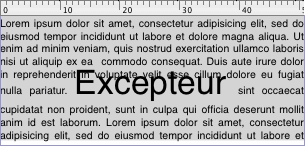
You can define a least line height, and also a maximum height using
the second additional parameter field. If the maximum height is set to
Null (default), the maximum line height will not be limited.
Copyright © invers Software & DSD.net (Home)
Last updated on June 13, 2015
 iCalamus > Reference > Inspectors > Text inspector
Index
iCalamus > Reference > Inspectors > Text inspector
Index