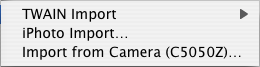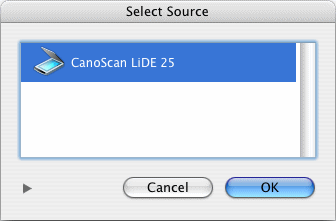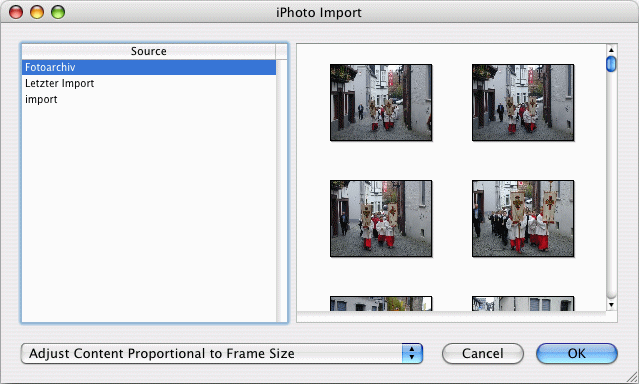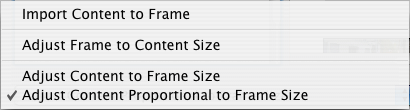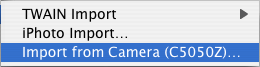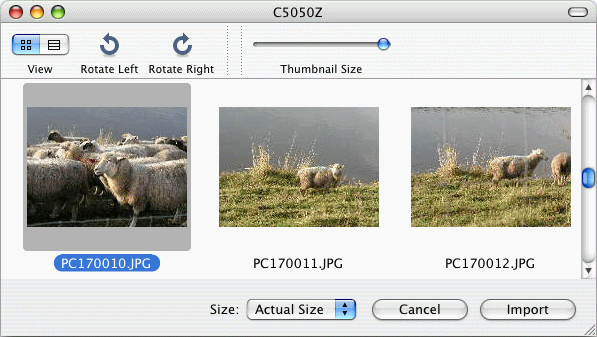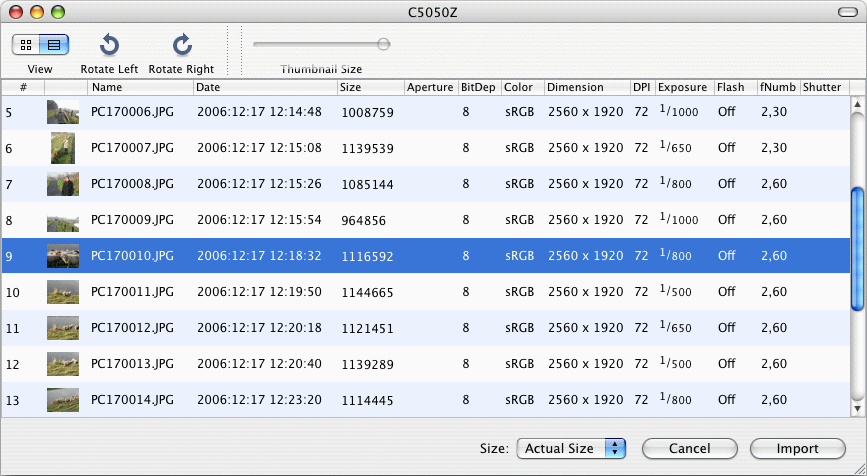Import
With iCalamus, you can import data from external devices, too.
This menu item offers the selectable devices. Currently only scanners
and digital cameras are supported.
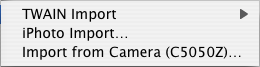
Select the external device from which you want to import data into
the current document.
- TWAIN Import
-
If a scanner is connected that supports the TWAIN protocol, you
can access it directly. Alternatively, select a scanner from the list
using the menu item
Select device
.

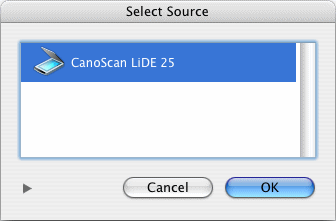
Then the scan software of the scanner will be launched, from which you
start the scan operation. After the scan is done, the scan software
will quit and hand over the scanned data to iCalamus.
- iPhoto Import
-
If iPhoto is installed on your computer, this menu item opens
the iPhoto overview, where you can select a photo for import.
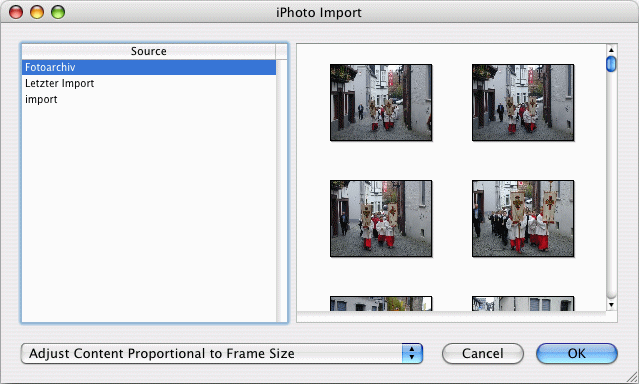
On import, you can even define how the data should be placed in the
frame.
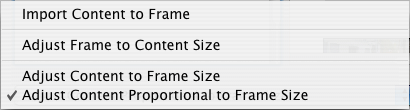
Please find a detailed description of this system dialog and its
functions in Finder's 'Mac Help'.
- Import from Camera
-
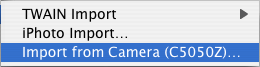
If at least one digital camera is connected, you can select it here.
Then a system dialog opens, which shows all photos found in the camera
memory. You can choose between a preview with adjustable preview
sizes, and a detail view. The image data can be imported with their
original size, or in three different image sizes.
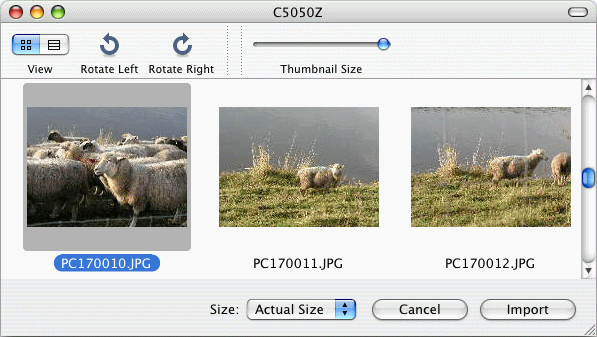
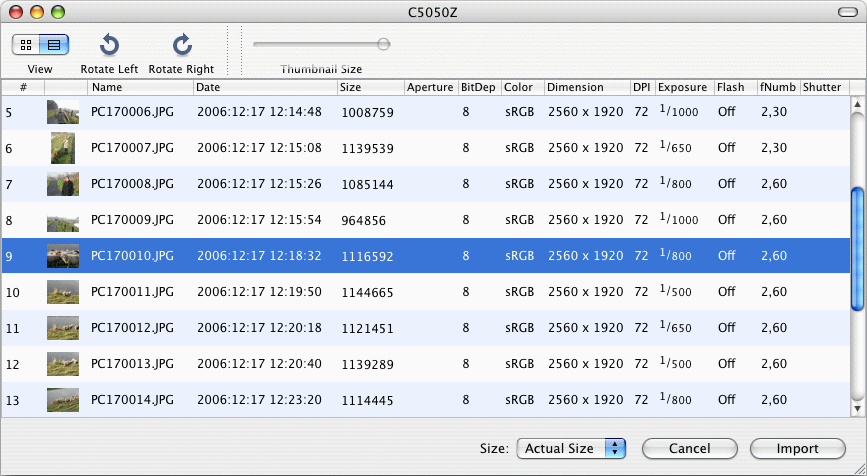
Please find a detailed description of this system dialog and its
functions in Finder's 'Mac Help'.
After you have selected a photo, it will be placed in the selected
frame automatically (and overwrites already existing content of this
frame). If more than one frame is selected, the first found frame will
be used, which means the frame with the backmost position in the
hierarchy.
If no frame is selected or no frame exists, you can simply create
a new frame with the mouse. The image will then be pasted into this
new frame automatically.
Copyright © invers Software & DSD.net (Home)
Last updated on June 13, 2015
 iCalamus > Reference > Menus > File menu
Index
iCalamus > Reference > Menus > File menu
Index