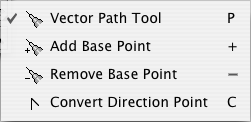Vector tool

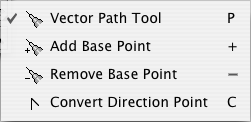
Use this tool for editing existing vector objects and vector
paths, for adding and removing vector points, changing vector types,
and creating new vector paths.
- Vector Path Tool
-
Use this tool for creating new vector paths. Click somewhere in
the document and start the new path there. Then click to the next
position. A vector line will be created between the start point and
the next point. If you drag the mouse to the position of the next
point click, a bezier curve will be created from the last point to the
current point instead. If you keep the mouse button pressed, you can
directly resize and reformat the curve. Continue until you have placed
all of the points. You can pause the path creation and continue at any
time. The next point will always be connected to the last point.
If you want to move single points or base points of bezier curve
tangents, you have to activate the Selection tool.
- Add Base Point
-
If you click into an already existing vector path with this
tool, a new base point will be inserted at the clicked position.
- Remove Base Point
-
If you want to remove a base point from a vector path, choose
this tool and simply click on the relevant point which will be removed
immediately.
- Convert Direction Point
-
If you click on a curve with this tool, it will be converted
into a vector line. If you click on a line, it will be converted into
a curve which is formed like the previous line by default. You may
then drag the base points from the 'straight curve' with the mouse in
order to format the curve to your needs.
Copyright © invers Software & DSD.net (Home)
Last updated on June 13, 2015
 iCalamus > Reference > Tool palette > Creation tools
Index
iCalamus > Reference > Tool palette > Creation tools
Index