 iCalamus > Reference > Tool palette > Creation tools
Indeks
iCalamus > Reference > Tool palette > Creation tools
Indeks
[Ten rozdział nie został jeszcze przetłumaczony.]

Use this tool for creating text frames. It also activates the text mode. If you want to create a text frame, select this tool to create a new frame in the document.

When you have selected an already existing text frame (with the Selection tool) and then clicked on the frame using the Text tool, the text frame's mode will change into text mode. This means you can edit text, add or change text rulers and text styles, text fields etc.
If you move the mouse cursor in text mode over a frame which is not a text frame, the mouse cursor changes into a converter mouse cursor.

If you click on the 'other frame' now, it will be converted into a text frame. The frame will keep its assigned shape, which offers various design possibilities.
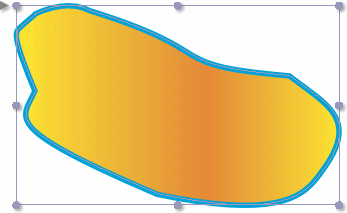

Above each text frame a text ruler is shown which is similar to the one e.g. TextEdit uses. When you move the text cursor through a text which uses more than one text ruler, the text ruler view above the frame will be updated automatically to always show the currently valid text ruler.
You can choose in the upper left area of the text ruler which text ruler (from the Text Ruler inspector) should be used for the frame or the selected text section.
In the upper right area of the text ruler you see various supported tab stops. At the moment iCalamus supports the following types of tab stops:
Simply drag these tab stops to the text ruler. While dragging, the current position will be shown in a tooltip. You can easily remove tab stops from a ruler again by dragging them out of the ruler with the mouse.
In the left and right edges of the text ruler you see some elements, which define the left border, left indent and right border.
All settings which can be made directly in the text ruler with the mouse, can be defined numerically directly in the Text Ruler inspector, where you can manage the various text rulers global for the current document. Name, copy, delete them in the Inspector, etc.