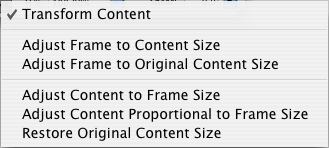Enhanced geometry functions
Click on the action symbol in the bottom left corner of the
Geometry inspector to access additional functions.
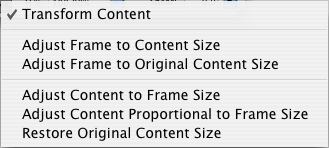
- Transform Content
-
This switch (which is set by default) causes that frame
contents are changed accordingly, when you change frame size or frame
position. If you e.g. have placed an image of 5x5 inches in a frame of
the same size and you then enlarge the frame to 10x10 inches, the
image content will be 10x10 inches also afterwards.
If the switch is off, you can change frame size and frame position
without transforming the content. In the above example the image would
keep its size of 5x5 inches. If you e.g. move the frame 1 inch to the
right, the content will stay on its previous position.
Tip: Use the [Command] key for toggling the switch state
temporarily.
- Adjust Frame to Content Size
-
Choose this menu item if you want to adjust the frame to the
current content size.
- Adjust Frame to Original Content Size
-
Use this menu item to resize the frame to fit the original size
of the content.
- Adjust Content to Frame Size
-
When you choose this menu item, the content will be adjusted to
the frame size. Chances are that the content proportions will be
changed.
- Adjust Content Proportional to Frame Size
-
Using this menu item, the content will be adjusted, keeping its
original proportions, in the current frame. The content will be
centered in the frame, and will fully fill the frame. Chances are that
the content will be either higher or wider than the frame.
- Restore Original Content Size
-
This menu item restores the original content size in the
current frame. The content will be centered in the frame.
Copyright © invers Software & DSD.net (Home)
Last updated on June 13, 2015
 iCalamus > Reference > Inspectors > Geometry inspector
Index
iCalamus > Reference > Inspectors > Geometry inspector
Index