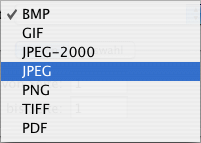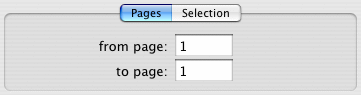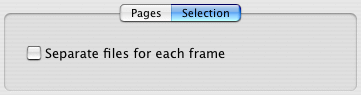Eksportuj
[Ten rozdział nie został jeszcze przetłumaczony.]
You can export frames or pages from iCalamus in several image
formats. When you choose this menu item, the following export dialog
is shown:

- File Name
-
Please enter a meaningful file name for export. The file
extension will be added automatically and changes according to the
chosen export format.
- Directory
-
You can browse the desired export directory like in each Finder
window.
- Format
-
Choose the desired export format in the Format menu. Currently
the following formats are available: BMP, GIF, JPEG-2000, JPEG, PNG,
TIFF, PDF.
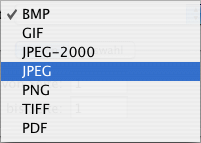
- Pages
-
If you want to export from a multi-page document, you can
define a range of pages here.
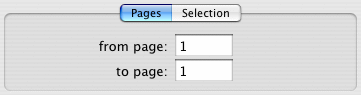
- Selection
-
Set the checkbox "Separate files for each frame", if you really
want to get a separate file for each single frame from within the page
range.
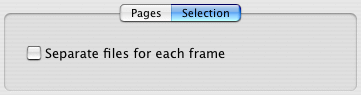
- Output Parameters
-
According to the chosen export format, the bottom area of the
export dialog offers different output parameters.
Copyright © invers Software & DSD.net (Główna)
Ostatnie zmiany 13. czerwiec 2015
 iCalamus > Reference > Menus > File menu
Indeks
iCalamus > Reference > Menus > File menu
Indeks