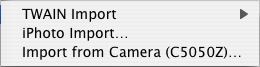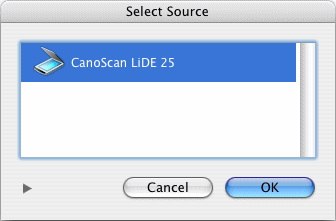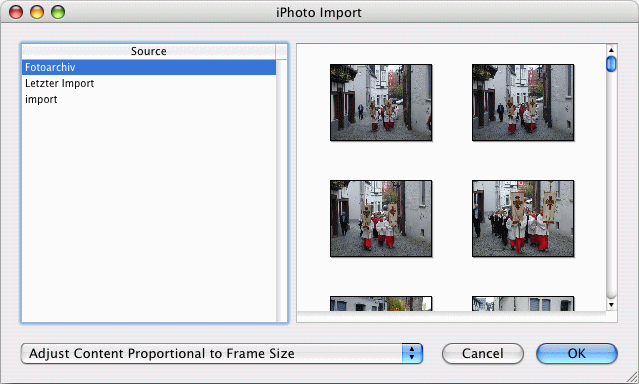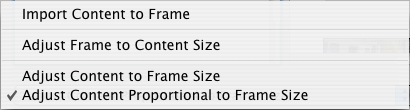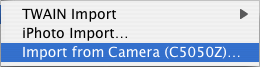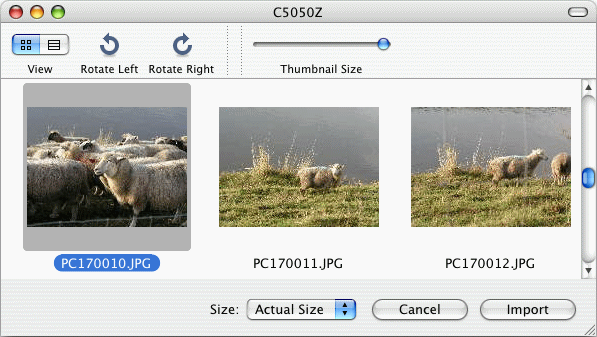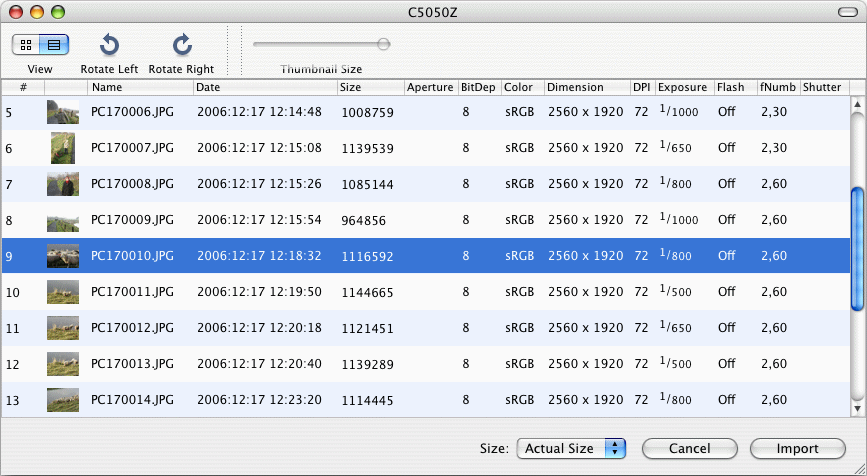Importuj
[Ten rozdział nie został jeszcze przetłumaczony.]
With iCalamus, you can import data from external devices, too.
This menu item offers the selectable devices. Currently only scanners
and digital cameras are supported.
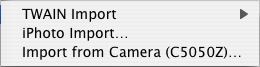
Select the external device which you want to import data from into
the current document.
- TWAIN Import
-
If at least one scanner is connected and supports the TWAIN
protocol, you can access the scanner directly here or select a scanner
from a list, using the menu item 'Select device'.

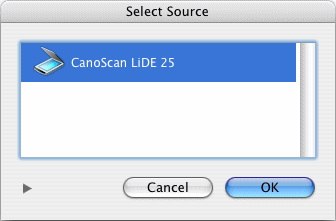
Then the scan software of the scanner will be launched, where you
start the scan operation. After the scan is done, the scan software
will quit and hand over the scanned data to iCalamus.
- Importuj z iPhoto
-
If iPhoto is installed on your computer, this menu item opens
the iPhoto overview, where you can select a photo for import.
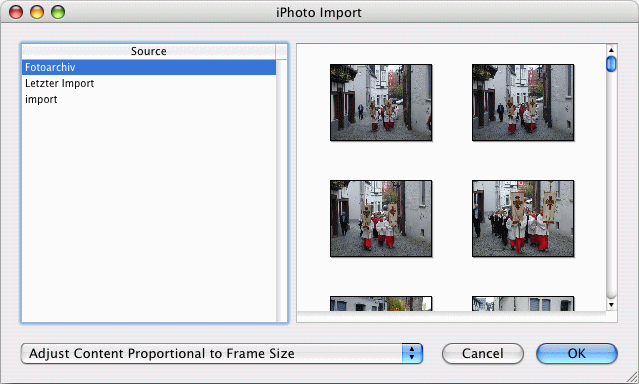
On import, you can even define how the data should be placed in the
frame.
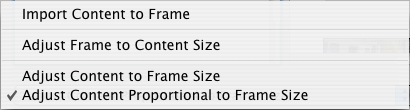
Please find a detailed description of this system dialog and its
functions in Finder's 'Mac Help'.
- Import from Camera
-
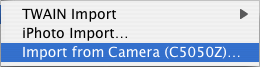
If at least one digital camera is connected, you can select it here.
Then a system dialog opens, which shows all found photos in the camera
memory. You can choose between a preview with adjustable preview sizes
and a detail view. The image data can be imported with their original
size or in three different image sizes.
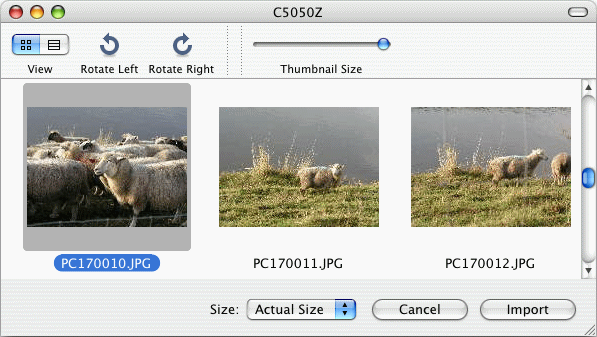
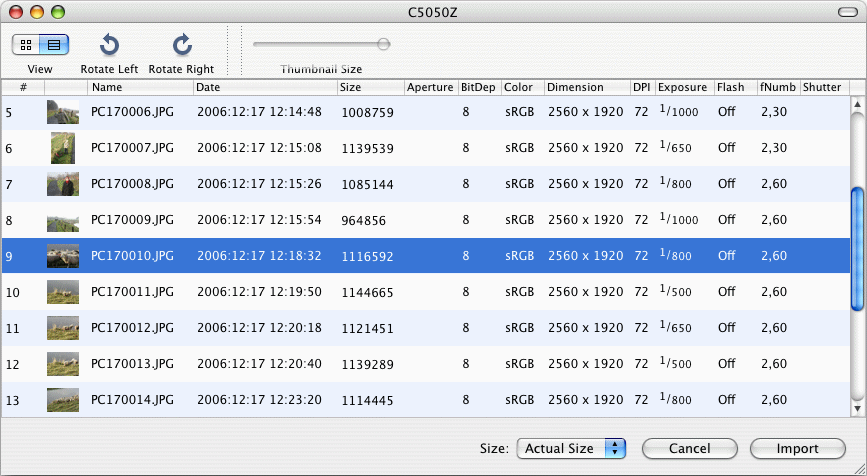
Please find a detailed description of this system dialog and its
functions in Finder's 'Mac Help'.
After you have selected a photo, it will be placed in the selected
frame automatically (and overwrites already existing content of this
frame). If more than one frame is selected, the first found frame will
be used, which means the frame with the backmost position in the
hierarchy.
If no frame is selected or no frame exists, you can simply create
a new frame with the mouse. The image will then be pasted into this
new frame automatically.
Copyright © invers Software & DSD.net (Główna)
Ostatnie zmiany 13. czerwiec 2015
 iCalamus > Reference > Menus > File menu
Indeks
iCalamus > Reference > Menus > File menu
Indeks