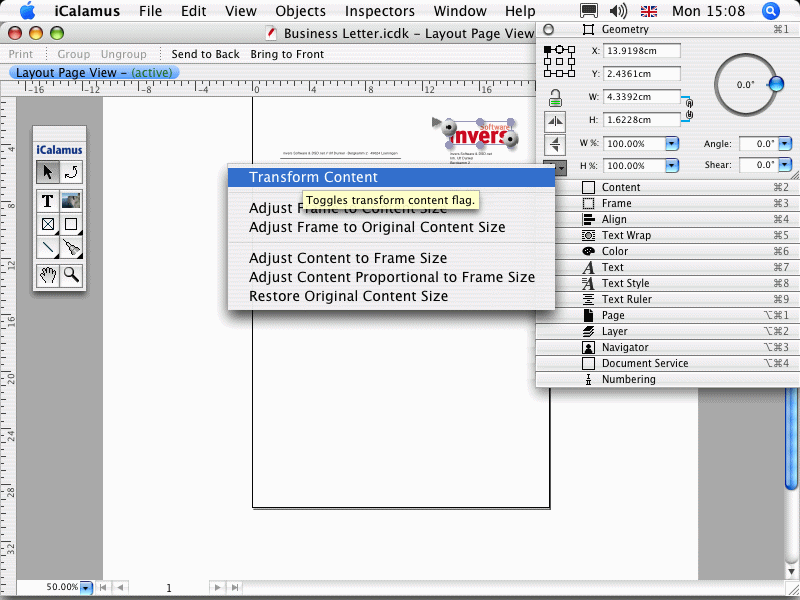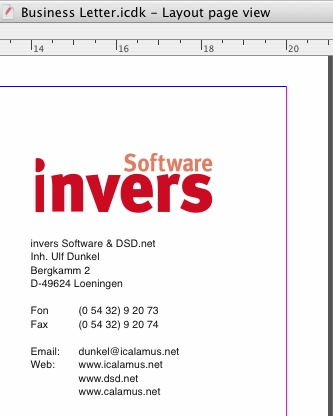iCalamus > Quick start > Business Letter
Indeks
iCalamus > Quick start > Business Letter
Indeks
[Ten rozdział nie został jeszcze przetłumaczony.]
A business letter without a logo isn't much more pretty than a brick in the wall. Use your logo, use your corporate identity to increase the recognition of your business letters. We will now add a logo to our business letter, too.
Paste in Placein the File menu. Navigate to your logo file in the file selector then. If iCalamus doesn't support a file format, it is shown disabled (in gray).
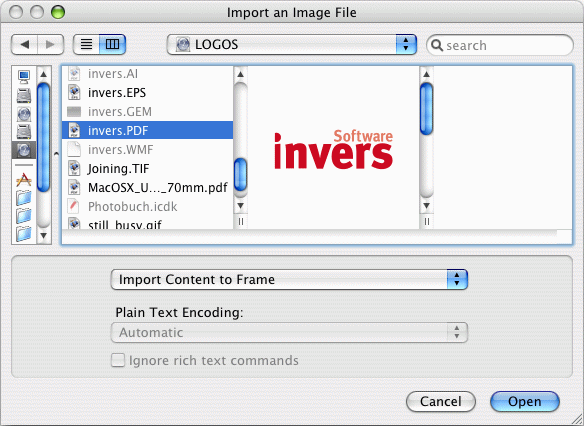
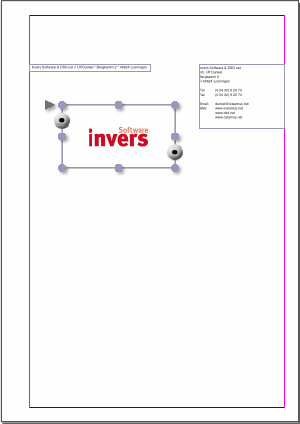
Adjustand select
Restore original content sizefrom the sub menu. Afterwards the logo will be shown in its original size in the frame again.
Adjust: Adjust frame to original content sizein order to reset the frame size itself to the required size.
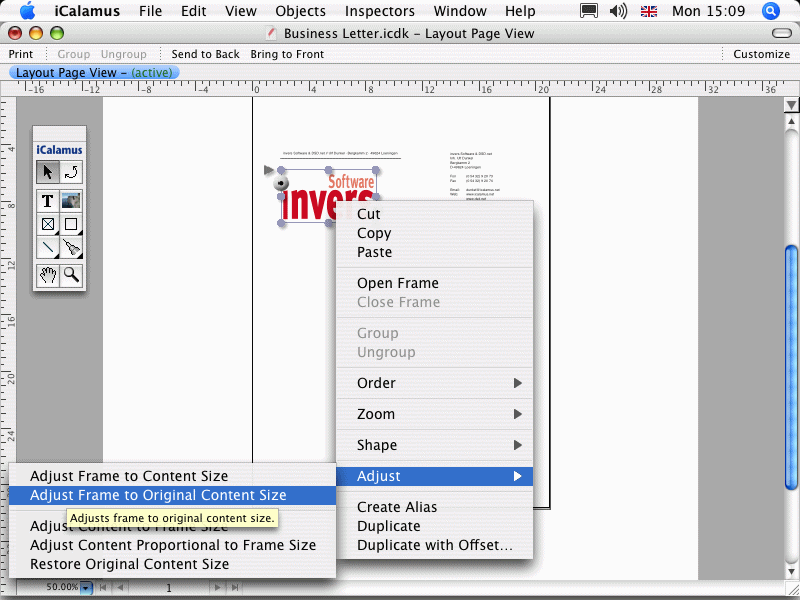
Convert contentswitch in the action menu of the Geometry inspector. If it is checked, frame and content are moved and treated as a unit.