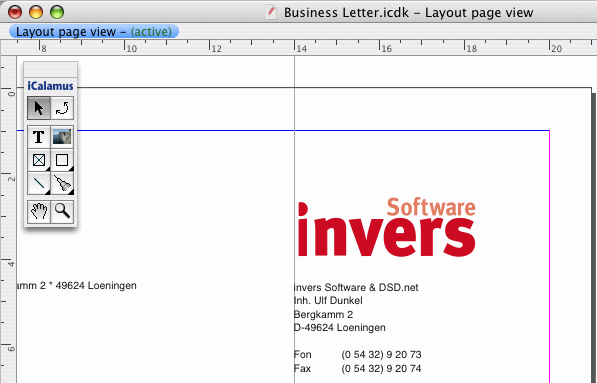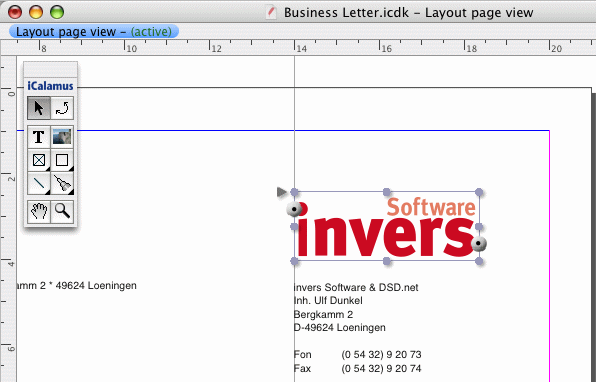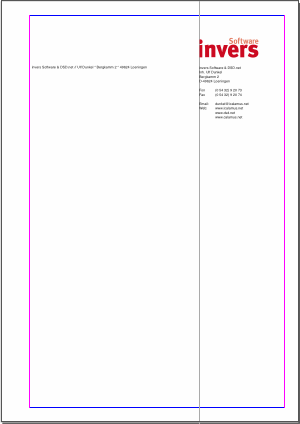Adjusting a logo with guides
[Ten rozdział nie został jeszcze przetłumaczony.]
In our example, it is very important that the cut i
of the
invers logo is really adjusted to the left side of the sender
information block. As the logo is not really left-adjusted in its
frame, numerical positioning doesn't help too much here.
- Using a guide, it is very simple to adjust objects very smart.
Drag a vertical guide from the horizontal document ruler while you
press the [Alt] key. Place the guide exactly on the left edge of the
sender information block. In our example, it should be placed at
14.0 cm exactly. (If you don't press [Alt], you will drag horizontal
guides from the horizontal document ruler and vertical guides from the
vertical document ruler.)
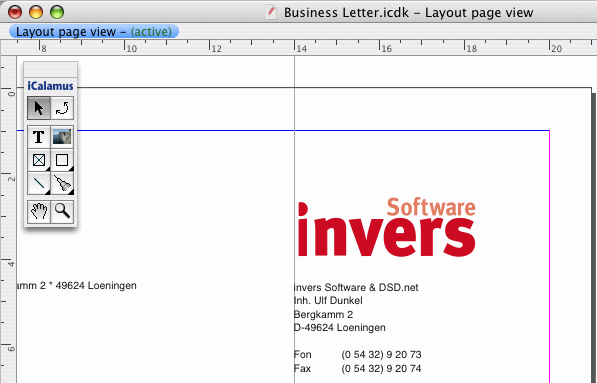
- Now you can move the logo frame using the mouse, until its cut
i
is placed exactly on the guide. (While you move a frame, its
old position is shown as a pale phantom image. As soon as you release
the frame on its new position, the phantom image is removed.)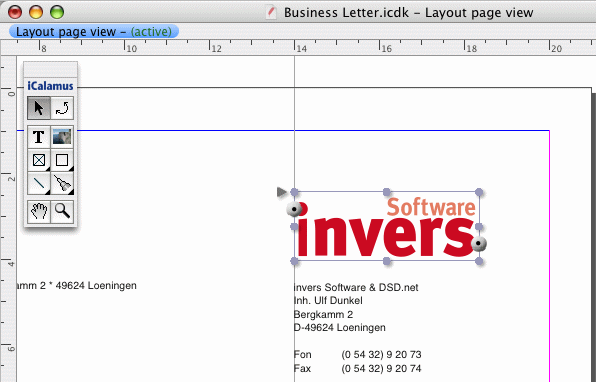
- Now compare your business letter to this one:
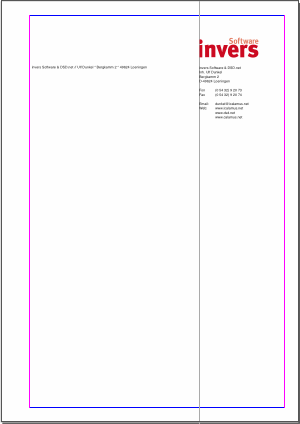
Copyright © invers Software & DSD.net (Główna)
Ostatnie zmiany 13. czerwiec 2015
 iCalamus > Quick start > Business Letter
Indeks
iCalamus > Quick start > Business Letter
Indeks