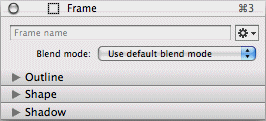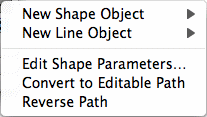Frame inspector
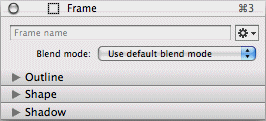
In the Frame inspector, you can change many attributes of a frame.
First of all, you can name the frame here.
Click on the action symbol in the upper right corner of the Frame
inspector to get access to additional functions, which are described
below.
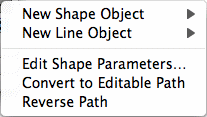
- New Shape Object
-
You can assign a new shape object to each frame. Choose one
from the list of available shapes. The previous shape of the frame
will be overwritten.
- New Line Object
-
You can assign a new line object to each frame. Choose one from
the list of available lines. The previous shape of the frame will be
overwritten.
- Edit Shape Parameters
-
The dynamic shapes and line shapes offer adjustable parameters,
e.g. the number of rays in a star or the number of lines in multiple
lines. Use this menu item and open the relevant dialog, which looks a
little bit different for each shape.
- Convert to Editable Path
-
Choose this menu item if you want to convert the currently
assigned shape into an editable vector path. Then you can edit the
shape with the mouse. If the shape was a dynamic shape or line shape
before, its dynamic parameters are no longer available.
- Reverse Path
-
Each vector path has a start and an end. This menu item
reverses the drawing direction of a path. This can be seen very
clearly e.g. when you use lines with different line end objects for
path start and path end (arrow tips).
Furthermore, you can define here how the frame should be blended
with the background. Blend mode is described at the end of the
Inspectors
chapter in detail.
In separate sections of the Frame inspector you can adjust or
change many attributes for frame outline, frame shape and frame
shadow. These sections are described in detail below.
Copyright © invers Software & DSD.net (Home)
Last updated on June 13, 2015
 iCalamus > Reference > Inspectors
Index
iCalamus > Reference > Inspectors
Index