 iCalamus > Reference > Inspectors > Text Ruler inspector
Index
iCalamus > Reference > Inspectors > Text Ruler inspector
Index
If you want to create a new text ruler, click on the [+] button in
the bottom left of the Text Ruler inspector
. The following
dialog opens where you can adjust parameters for this text ruler.
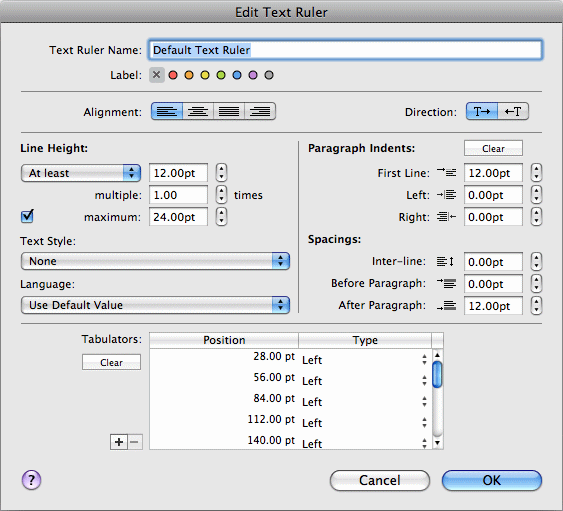
The parameters of the dialog are described below:
red text rulers. The colors are then shown in the Text Ruler inspector's text ruler list.
| Variable | Choose this line height type if you don't care about line heights at all. Then the effective line heights will mainly depend on the chosen font heights. Use the [multiple times] option if you want to multiply the line heights in a quick and simple way. |
| Exactly | If you choose this line height type, all lines should have the same height. Text glyphs which are larger than this value might overlap. The [Exactly] type does not support a multiply factor for line heights; it is automatically reset to 1.0 in this type. |
| At least | If all text lines should have a minimum defined line height, choose this type. If you don't activate the [maximum] option, larger line heights will mainly depend on the chosen font heights. If you activate the [maximum] option, you can define a maximum line height (which can never be lower than the least line height). Use the [multiple times] option if you want to multiply the line heights in a quick and simple way. Please keep in mind that the maximum value might even limit the multiply factor. |