 iCalamus > Quick start > First steps
Index
iCalamus > Quick start > First steps
Index
In iCalamus, you can combine and layout various content in a document: text, images, vector graphics, shapes, lines, and even complete PDF contents or internet pages (URLs).
One of the simplest methods of importing content into an iCalamus document is Drag&Drop. Just drag a file from a Finder window or from the Desktop with the mouse into an iCalamus document and drop it there. At the same time, the document page on which you drop the content, shows a blue outline. A 4x4 cm size new frame will be created at the mouse position immediately and the content of the dragged file will be shown in this frame – provided the format of the dragged file is supported.
If the format is not supported, you will get an empty frame instead.
If you drag the content onto an already existing frame, the relevant frame will show the blue outline, indicating that you are going to replace its previous content with the content of the dragged file.
Some formats are converted before their content is shown, e.g. PS and EPS files are converted into PDF format directly.
You will certainly have to resize the frame afterwards and edit its content. This will be discussed in the next chapter.
But of course you can import content in another way. iCalamus
offers two different ways in its File menu: Paste in Place
and
Import
. Paste in Place
signifies that you choose an
existing file in the file selector and load its content into an
existing frame. If no frame exists, iCalamus asks you to create a new
frame. (You already know how to do this.) Thus we call this method of
importing data Paste in Place
.
The menu item Import
offers further sub menu items which
all refer to data delivering devices. If you have plugged in your
digital camera to your computer, you can directly import photographs
from the camera. You can also get data from iPhoto, Apple's photo
management application, or get data from your scanner, provided it
supports the TWAIN interface.
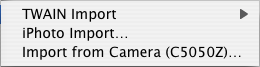
There is one more special feature: You can Paste URI/URL in
Place
(URL = Uniform Resource Locator). Use this menu item to
place the content of a web page directly into your document. The
content of the web page will be automatically converted into PDF,
offering highest possible output quality in your document. Isn't it
great? ...

You can even place other sources (URI = Uniform Resource Identifier) easily in your document this way.
Name it – Import
, Paste in Place
or Drag&Drop
– it's your choice. Let's keep in mind that you now know three
methods for importing content into iCalamus documents. In the next
chapter, you will learn how to get to grips with this content.