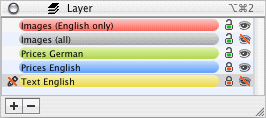iCalamus > Reference > Inspectors
Indeks
iCalamus > Reference > Inspectors
Indeks
[Ten rozdział nie został jeszcze przetłumaczony.]
The Layer inspector manages the layers of a page. A new document offers a single layer by default, called 'Default Layer' — and if you do not want to or have to use layers in a document, you will not even recognize it.
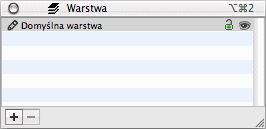
If you want to create a new layer, click the [+] button in the bottom left corner of the Layer inspector. A parameter dialog opens where you can set all layer parameters.

The dialog is self-describing. It offers the option to assign a
distinct blend mode to a whole layer of the document. Tryb mieszania
is described at the end of the Inspectors
chapter in detail.
If you want to remove a layer, select it in the list and click the [–] button in the bottom left of the Layer inspector.
It is nice to assign colored labels to different layers because you can see in the list, which layers concern to the same topic or group.
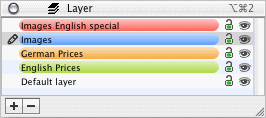
It is even more practical, that the frame guides in the document get the same color as the relevant layer label. So you can see immediately which frames belong to which layer — and why you can not edit a certain frame at the moment.

If you want to re-sort layers in the list, simply grab them with the mouse and move them to the desired new position. A horizontal black line indicates the position where the layer would be inserted.

The two icons right to each single list entry of the layer list are used as follows: