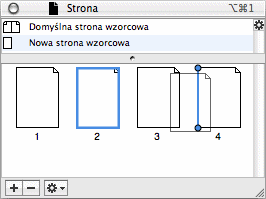iCalamus > Reference > Inspectors > Page inspector
Indeks
iCalamus > Reference > Inspectors > Page inspector
Indeks
[Ten rozdział nie został jeszcze przetłumaczony.]
In the lower area of the Pages inspector, you find the list of pages in the document. Use the sizer bar between the list of master pages and the list of pages if you want to resize the areas of the two lists.
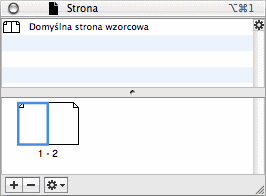
The pages will be visualized using single page or double page mode icons, relevant to the current mode of the document.

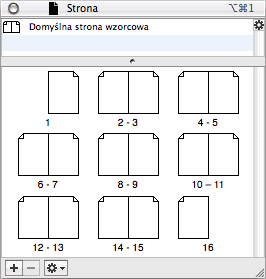
Pobyt: Contrary to many other lists, a double click on a page symbol in the Page inspector does not offer to change its parameters, but navigates directly to the relevant page in the document window which will be shown in the zoom resolution 'Fit to page' afterwards.

With a click on the [+] button at the bottom left border of the Pages inspector, you create one or more new page(s) in the current document. The following page parameter dialog opens where you define all required parameters.

Pobyt: Please keep in mind that Use layout
is not
copying pages. When you have checked Use layout
, all frames of
the pages defined here will be copied to the new pages with all their
attributes liks fill color, outline etc. included, but not with their
content.
With a click on the [–] button at the bottom left border of the Pages inspector, you can remove the currently selected page from the document, after you have answered a security question.

The action menu offers additional functions which are described in detail below.
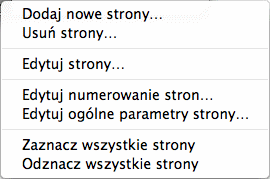
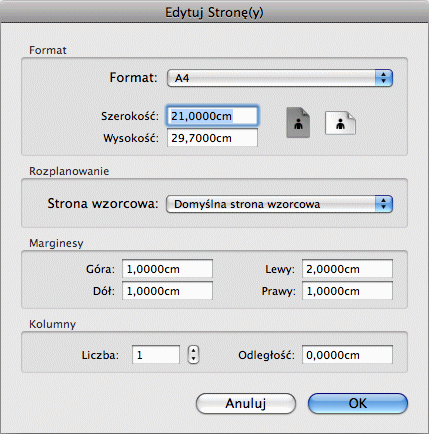
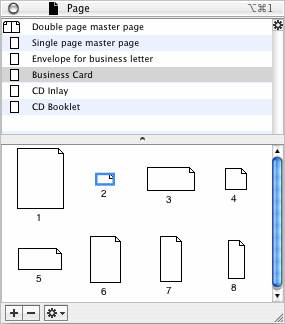
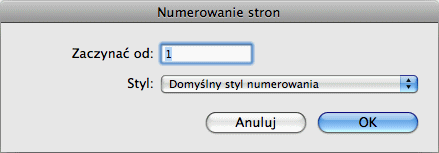
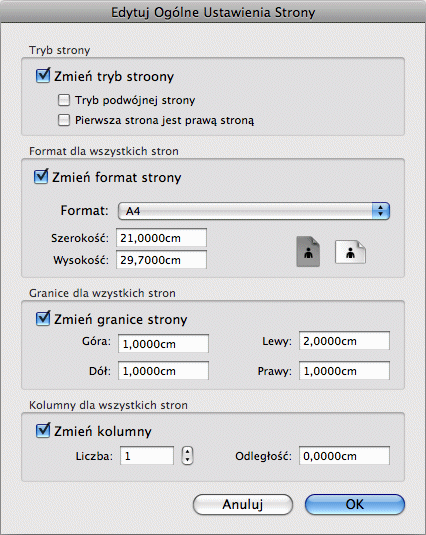
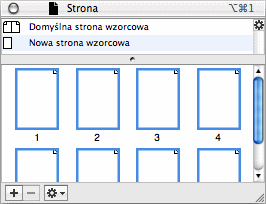
You can move the page symbols free in the list of pages with the mouse, to re-sort them in the document. While you move a page symbol, guides indicate where the page would be inserted when you release the mouse button. This helps to find the right page positions.